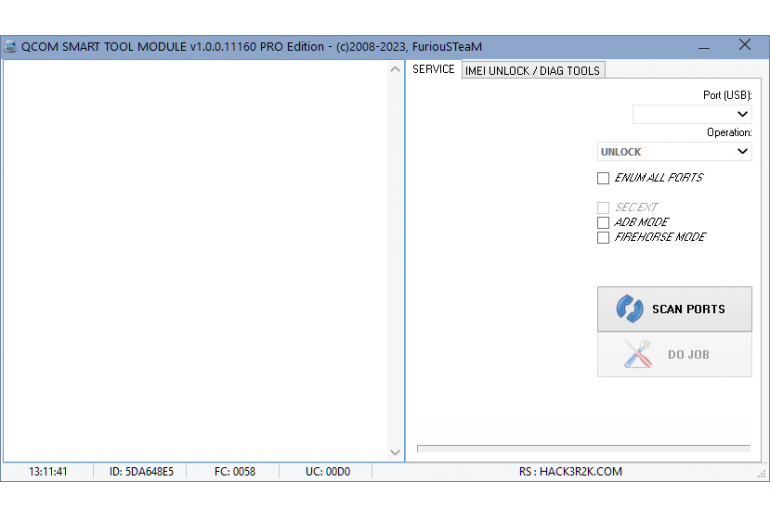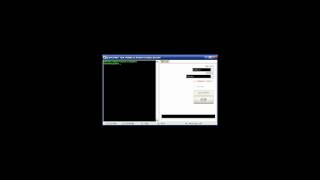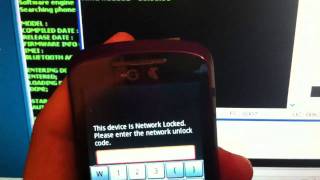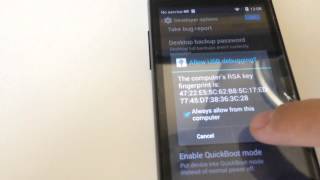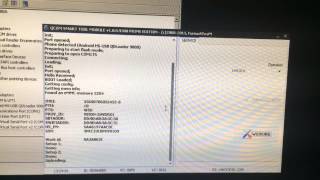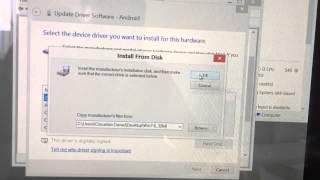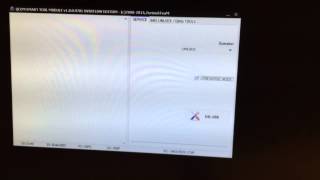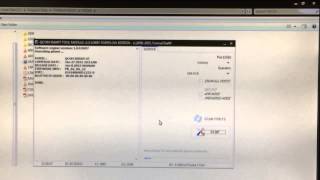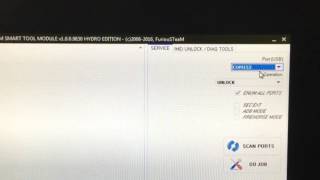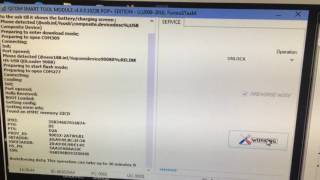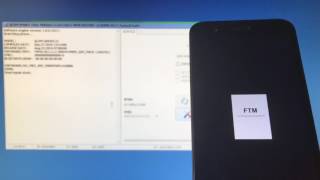QCOM SMART TOOL
Supported Phones
Description
QCOM SMART TOOL unlock and repair Alcatel, Motorola, ZTE, SFR, Vodafone, LG, HTC, Dell, Huawei, Acer, Amoi, Toshiba, Foma, HiSense, Palm, Sharp, MobiT, Modelabs, Option, Telenor, HP, Kyocera, Cosmote, CoolPad, TCL, Orange, BEELINE, momodesign, Telstra, TMN, NEO, FNB, TURKCELL, STK, EE, OPTUS, tecdesk, COCOMM, T-MOBILE mobile phones. It is simply the world famous unlocking software to unlock Alcatel, Motorola, ZTE, SFR, Vodafone, LG, HTC, Dell, Huawei, Acer, Amoi, Toshiba, Foma, HiSense, Palm, Sharp, MobiT, Modelabs, Option, Telenor, HP, Kyocera, Cosmote, CoolPad, TCL, Orange, BEELINE, momodesign, Telstra, TMN, NEO, FNB, TURKCELL, STK, EE, OPTUS, tecdesk, COCOMM, T-MOBILE. With over 8 years of incredible and regular updates on FuriousGold, this is the most advanced mobile phone unlocking tool on the market for professionals.
Download and install QCOM SMART TOOL for FuriousGold on your computer, connect the mobile phone to an original cable or to the FuriousGold cable provided (if you are using the box), from the supported models in the list below and enjoy easy unlocking for your customers instantly.
With over 10 millions of devices unlocked since 2004 FuriousGold is a must have tool for every mobile phone store | repair shop owners in any country. Wonder how simple it is to make money by unlocking mobile phones using FuriousGold ? Please take a look at over 12000 successful jobs done reported by our customers directly.
Supported Features:
- To be able to use this software you need the FuriousGold hardware with PACK5 activated
- QCOM SMART TOOL is a Exclusive tool available ONLY on FuriousGold. You simply can NOT find this software anywhere else.
- Easy Unlock Alcatel, Motorola, ZTE, SFR, Vodafone, LG, HTC, Dell, Huawei, Acer, Amoi, Toshiba, Foma, HiSense, Palm, Sharp, MobiT, Modelabs, Option, Telenor, HP, Kyocera, Cosmote, CoolPad, TCL, Orange, BEELINE, momodesign, Telstra, TMN, NEO, FNB, TURKCELL, STK, EE, OPTUS, tecdesk, COCOMM, T-MOBILE
- QCOM SMART TOOL is working OFFLINE. You do NOT need to have an internet connection to use this software once it is installed.
- QCOM SMART TOOL is UNLIMITED, you can unlock any quantity of phones.
- QCOM SMART TOOL is working without credits, logs or any of this kind. Completely free after your purschase.
- QCOM SMART TOOL including dedicated support area with over 25GB of precious data
- QCOM SMART TOOL including 12 months FREE updates and support. Once the support is expired you can renew it directly from your account for a small annual fee. If you do not like to renew the support you will still be able to use your FuriousGold hardware but you will not be able to enjoy the newest updates.
- Secure and Easy access to support area in one click. You do not have to remember any password. It is already saved in your FuriousGold device.
How to activate this module on my FuriousGold account ?
Simply connect your FuriousGold USB hardware to your computer. Open Maintenance software and click Go Support button. Then browse the different modules available and select the Pack wanted on the right. You must have money on your account to be able to make a purschase. If you do not have money on your account you can make a deposit now.
What is Regular and Lite Version ?
Try before buy! Using Lite version you will be able to buy the same software for a discounted price with a end validity date. Please always check for how many times you can use the lite version. Most of them are valid for 30 days after your purschase date. Once the date expired you will be able to buy the regular version if you liked it. The regular version is unlimited. Activations are working in real time 24/7 NON STOP.
What are the packs ?
We developed different softwares called modules for FuriousGold depending the brands of the mobile phone manufacturer. To be able to use those modules you will need to connect the FuriousGold server using your FuriousGold device and having access to each of them.We have grouped 69 modules in 12 different Packs. This means some packs including more than 1 module inside. You are buying activation for PACKS. Once you buy a PACK you will be able to use all the modules from the specified pack.
FuriousGold is a multi function mobile phone unlocking and repairing software. Separated in 12 packs and including over 69 modules specially designed and dedicated for each brands. It is always possible to enable a pack add on later. Outstanding support provided since the last 10 years including exclusive and regular updates. Buy FuriousGold now.
FAQs
- SOLDER THE WIRES AND POWER SUPPLY THE PCB OVER USB
- START ORT V1.93 AND CONNECT THE PHONE
- CHECK 'RAW MODE' AND 'AUTO-ERASE'
- SELECT THE PROPER FILE FROM REPAIR FOLDER (ex. F555_ASPECT_REPAIR_0x00000000_RAW_AUTOERASE_ORT.bin)
- PRESS 'WRITE' AND ENJOY AND REPAIRED PHONE IN SECONDS
NOTE: IF PHONE HAS OTHER FAULTS ( NO IMEI, INCORRECT MENU, RESTARTS) THEN DO THE ABOVE STEPS BUT INSTEAD USE FULL FILES (ex.F555_FULL_RAW_ORT.rar)
- READ THE BOOTLOADER CODE USING PACK7 / FlyCaptain module or ask it from Huawei
- ONCE YOU RECEIVED THE CODE START LATEST PACK5 SW VERSION
- GO IMEI UNLOCK / DIAG TOOLS TAB
- ENTER THE RECEIVED BOOTLOADER UNLOCK CODE (16 DIGITS)
- PRESS THE BOOT UNLOCK BUTTON (WHILE PHONE IS CONNECTED ON FAST BOOT MODE)
- SELECT THE PATCHED BOOTLOADER IMAGE FROM THE BOOT_PATCHED FOLDER
- FOLLOW THE ON SCREEN DETAILS
- INSTALL THE DRIVERS PROVIDED ON THE SUPPORT AREA (ORANGE_ROYA_OT-5042_USB_driver_QCOM.zip / VODAFONE_SMART_PRIME_6_TAB6_OT-6038_OT-6045_A851L_IDOL_3_etc.rar )
- START THE LATEST VERSION OF PACK5 SOFTWARE
- CHECK FIREHORSE MODE
- PRESS DO JOB
- CONNECT THE PHONE POWERED OFF WHILE KEEPING PRESSED VOLUME UP+DOWN or CONNECT THE PHONE POWERED OFF AND BE SURE IT SHOWS THE BATTERY CHARGE SIGN
- Enable USB debugging ( go to setting/device/get info about your fire and tap 7 times onmodel number for enable Developer options)
- Root phone using Vroot
- Start AMDO.exe go to IMEI UNLOCK/DIAG TOOLS tab and press DIAG ADB ENABLE. (confirm on the phone screen ADB "Allow ADB")
- IN AMDO.exe go to SERVICE tab and press "Scan ports" then select Qualcomm diagnostic port. (my pc automatically found drivers, I think been used ordinary Qualcomm drivers). Phone must be without SIM inside.
- Press DO JOB button and follow the software instructions.
- After unlocking power off the phone, insert SIM and phone must be unlocked
- Enable USB debugging
- Root phone using IDOL3_6045_ROOT.zip from the support
- Start AMDO.exe go to IMEI UNLOCK/DIAG TOOLS tab and press DIAG ADB ENABLE. (confirm on the phone screen ADB "Allow ADB")
- IN AMDO.exe go to SERVICE tab and press "Scan ports" then select the diagnostic port.
- Press DO JOB button and follow the software instructions.
- After unlocking power off the phone, insert SIM and phone must be unlocked
- Enable USB debugging
- Root phone using Vroot
- Start AMDO.exe go to IMEI UNLOCK/DIAG TOOLS tab and press DIAG ADB ENABLE. (confirm on the phone screen ADB "Allow ADB")
- IN AMDO.exe go to SERVICE tab and press "Scan ports" then select the diagnostic port.
- Press DO JOB button and follow the software instructions.
- After unlocking power off the phone, insert SIM and phone must be unlocked
- Power on the phone without a sim card
- Install the drivers kc02us_setup_x86_3.1.3.msi / kc02us_setup_x64_3.1.3.msi
- Dial ##3424# and when prompted for the MSL code enter 6 times 0 (000000)
- Select DIAG from the options and choose ENABLE
- IN AMDO.exe go to SERVICE tab and press "Scan ports" then select the diagnostic port.
- Press DO JOB button and follow the software instructions.
- After unlocking power off the phone, insert SIM and phone must be unlocked
METHOD 1
- Enable USB debugging
- Root phone using Vroot
- Start AMDO.exe go to IMEI UNLOCK/DIAG TOOLS tab and press DIAG ADB ENABLE.
- (confirm on the phone screen ADB "Allow ADB")
- IN AMDO.exe go to SERVICE tab and press "Scan ports" then select the diagnostic port.
- Press DO JOB button and follow the software instructions.
- After unlocking power off the phone, insert SIM and phone must be unlocked
METHOD 2
- INSTALL THE DRIVERS PROVIDED ON THE SUPPORT AREA (ORANGE_ROYA_OT-5042_USB_driver_QCOM.zip /
- VODAFONE_SMART_PRIME_6_TAB6_OT-6038_OT 6045_A851L_IDOL_3_etc.rar )
- START THE LATEST VERSION OF PACK5 SOFTWARE
- CHECK FIREHORSE MODE
- PRESS DO JOB
- CONNECT THE PHONE POWERED OFF WHILE KEEPING PRESSED VOLUME UP+DOWN
- or CONNECT THE PHONE POWERED OFF AND BE SURE IT SHOWS THE BATTERY CHARGE SIGN
- Power on the phone without a sim card
- Install the drivers kc02us_setup_x86_3.1.3.msi / kc02us_setup_x64_3.1.3.msi
- Dial ##3424# and when prompted for the MSL code enter 6 times 0 (000000)
- Select DIAG from the options and choose ENABLE
- IN AMDO.exe go to SERVICE tab and press "Scan ports" then select the diagnostic port.
- Press DO JOB button and follow the software instructions and select NO on direct unlock question
- Insert the 15 digits unlock code software gives
- Start the phone on fastboot mode by keeping pressed volume down and power buttons
- From there select BP TOOLs by using volume up/down keys and press power button to confirm
- Connect the usb cable once the phone starts and install the usb drivers according to the video here https://www.youtube.com/watch?v=8KHlvUSc5d0
- Start PACK5 latest software version
- Click on ENUM ALL PORTS and press the SCAN button
- From the ports list select MOTOROLA QC Diag port and press DO JOB and follow the instructions software gives
1. Start latest version of PACK5 software
2. Connect the router to the pc and install the drivers (EE40_Y853_Y855_DRIVERS.rar from the support)
3. Go to 'IMEI UNLOCK / DIAG TOOLS' tab on the pack5 software
4. Press 'EE DIAG ENABLE' button
5. If all is ok be sure you have on the device manager under the Ports section 'TPST Upgrading Port'
6. Go to the 'SERVICE' tab on the PACK5 software
7. Press 'SCAN PORTS' and select the TPST port
8. Press ' DO JOB'
9. Once the process is complete reboot the device
In order to get USB connection you have to use Micro USB cable and hold RESET or WPS button (depends on firmware) while connecting power supply.
After about 10 seconds there will be new ports in device manager.
You have to use USB-A to USB-A cable and and hold RESET or WPS button (depends on firmware) while connecting power supply - when WiFi led will blink 2 times quickly - release button. After while You'll have ports installed on Your pc.