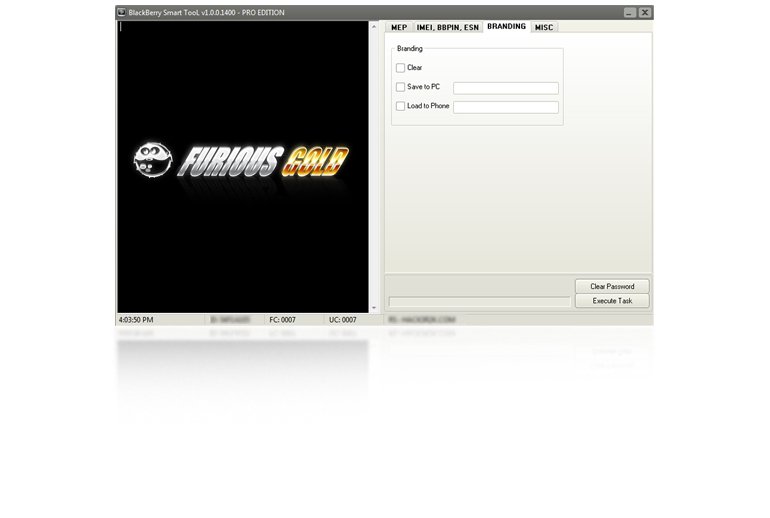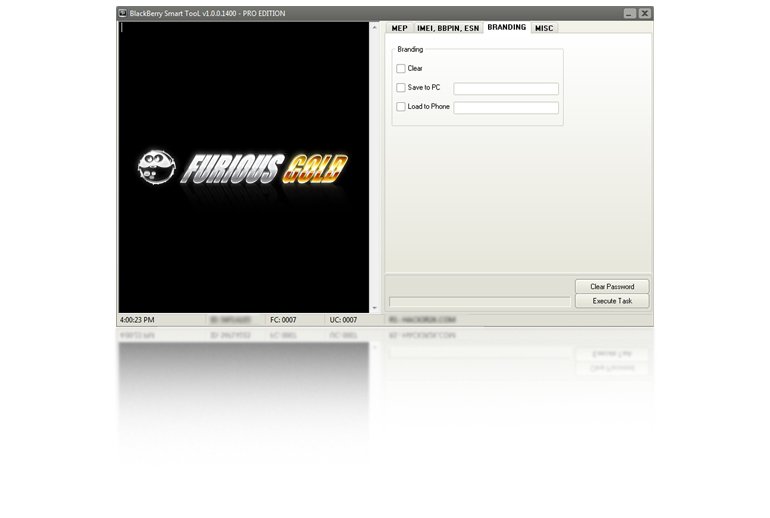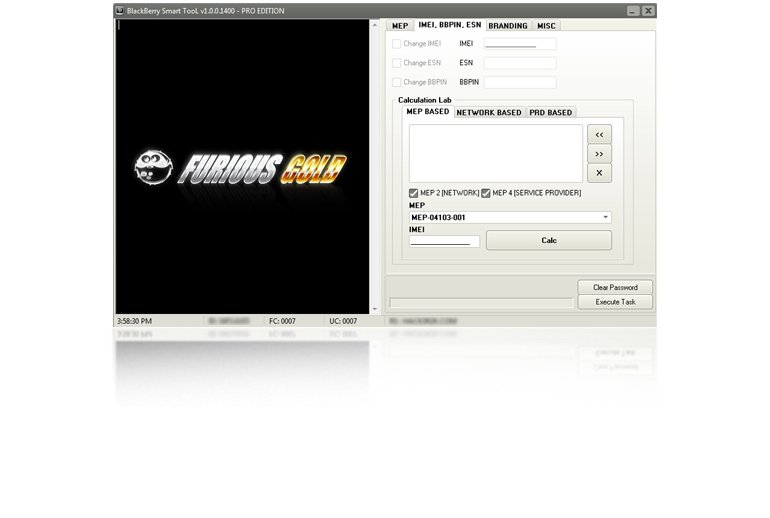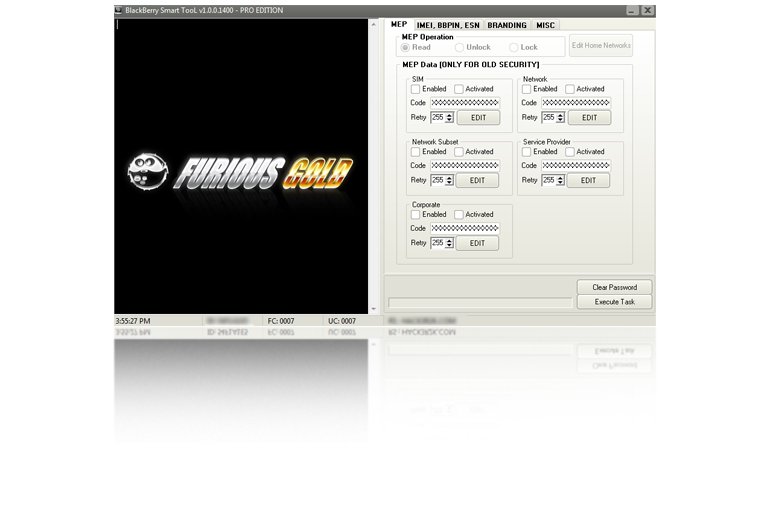BB SMART TOOL
Supported Phones
Description
BB SMART TOOL unlock and repair Blackberry mobile phones. It is simply the world famous unlocking software to unlock Blackberry. With over 8 years of incredible and regular updates on FuriousGold, this is the most advanced mobile phone unlocking tool on the market for professionals.
Download and install BB SMART TOOL for FuriousGold on your computer, connect the mobile phone to an original cable or to the FuriousGold cable provided (if you are using the box), from the supported models in the list below and enjoy easy unlocking for your customers instantly.
With over 10 millions of devices unlocked since 2004 FuriousGold is a must have tool for every mobile phone store | repair shop owners in any country. Wonder how simple it is to make money by unlocking mobile phones using FuriousGold ? Please take a look at over 12000 successful jobs done reported by our customers directly.
Supported Features:
SPECIALS:
- Read | Will read current MEP data
- Unlock | Write blank MEP
- Lock | Write MEP data to phone
BRANDING SPECIALS:
- Clear | Erase phone branding
- Save to | Save current branding from phone to file
- Load from | Write branding data to phone
- To be able to use this software you need the FuriousGold hardware with PACK4 activated
- BB SMART TOOL is a Exclusive tool available ONLY on FuriousGold. You simply can NOT find this software anywhere else.
- Easy Unlock Blackberry
- BB SMART TOOL is working OFFLINE. You do NOT need to have an internet connection to use this software once it is installed.
- BB SMART TOOL is UNLIMITED, you can unlock any quantity of phones.
- BB SMART TOOL is working without credits, logs or any of this kind. Completely free after your purschase.
- BB SMART TOOL including dedicated support area with over 25GB of precious data
- BB SMART TOOL including 12 months FREE updates and support. Once the support is expired you can renew it directly from your account for a small annual fee. If you do not like to renew the support you will still be able to use your FuriousGold hardware but you will not be able to enjoy the newest updates.
- Secure and Easy access to support area in one click. You do not have to remember any password. It is already saved in your FuriousGold device.
How to activate this module on my FuriousGold account ?
Simply connect your FuriousGold USB hardware to your computer. Open Maintenance software and click Go Support button. Then browse the different modules available and select the Pack wanted on the right. You must have money on your account to be able to make a purschase. If you do not have money on your account you can make a deposit now.
What is Regular and Lite Version ?
Try before buy! Using Lite version you will be able to buy the same software for a discounted price with a end validity date. Please always check for how many times you can use the lite version. Most of them are valid for 30 days after your purschase date. Once the date expired you will be able to buy the regular version if you liked it. The regular version is unlimited. Activations are working in real time 24/7 NON STOP.
What are the packs ?
We developed different softwares called modules for FuriousGold depending the brands of the mobile phone manufacturer. To be able to use those modules you will need to connect the FuriousGold server using your FuriousGold device and having access to each of them.We have grouped 69 modules in 12 different Packs. This means some packs including more than 1 module inside. You are buying activation for PACKS. Once you buy a PACK you will be able to use all the modules from the specified pack.
FuriousGold is a multi function mobile phone unlocking and repairing software. Separated in 12 packs and including over 69 modules specially designed and dedicated for each brands. It is always possible to enable a pack add on later. Outstanding support provided since the last 10 years including exclusive and regular updates. Buy FuriousGold now.
FAQs
Model: All Blackberry
- Using the menu go to Settings Menu -> SIM card pressselect.
- While holding the SHIFT key, type mepd
- You should now see the five locking categories listed.
- While holding the SHIFT KEY, type mep2.
- Release the shift key.
- You are now prompted to enter the Network MEP code (it will also state how many attempts left)
- Enter the code
- Enter Return/Enter
- The device should then be unlocked
Model: Blackberry 9530 Storm
- Insert any SIM card and turn ON your Blackberry.
- Turn OFF all the wireless connections.
- Go Back One Step by Pressing the Back Key.
- Go to Options
- Select SIM card.
- Press the Menu Key and select "Show Keyboard".
- Tilt the phone in Horizontal Position so that the Keyboard is displayed in the Landscape Mode.
- Type MEPD [you will not be able to see the typed info].
- Then enter MEP2
- Now your Blackberry will ask you to enter network MEP code
- Enter the Unlock Code provided by us to you and Press the Enter Key on the Screen.
- It will now say "Code Accepted'.
- Congratulations! Your phone is now unlocked. Now your phone can be used with any GSM Network with SIM Card.
- Go back to the Home Screen. Press the Menu Button and click on Manage Connections.
- Turn all the Connections ON.The phone will now reboot and ''Activation Required'' will no longer be displayed.
Model: BlackBerry Bold 9000 & Torch
- Make sure your SIM card is NOT inserted into the device.
- Turn on the phone and click the “Manage Connections” icon. Choose the option “Turn off all connections.” The cellular radio will be turned off.
- Go back to the Home screen and click the “Options” icon and select “Advanced Options.”
- Scroll down and select “SIM Card” from the list.
- Press the following keys in order: (M) (E) (P) (E)
- A prompt will appear asking for the unlock code. Input the 16-digit code exactly.
- Reboot your device.
- Re-enable the cellular radio
Model: Curve, 8300, 8310, 8320, 8800, 8820
- Go to settings.
- Go to options.
- Go to advanced options.
- Go to sim card.
- Hold the ALT Key while typing in MEPE or MEPD or MEPPE or MEPPD ( not case sensitive ) ( you will not see text appear on screen while typing ).
- It will say "Enter Network MEP Code, then you type in the unlock code, press in the trackball to confirm.
- Your phone is now unlocked.
Model: BlackBery Storm (9500)
- Insert any sim card
- Turn off all of the wireless connections
- Go to Options
- Select Advanced Options
- Select SIM Card
- Hit menu select show keybord
- Enter mepd (you will not be able to see the typed info)
- Enter mep2
- Now it will say enter network mep code
Model: BlackBerry 8700
Go to the Menu -> Options -> Advanced Options -> Sim card press select, while holding the Shift key (bottom right corner CAPS), type mepd. You should now see the five locking categories listed, while holding the alt key, type mep2. Release the alt key. You are now prompted to enter the Network MEP code. Enter the code, enter Return/Enter, the device should then be unlocked.
Model: BlackBerry 8800
You must have a SIM card in your phone to complete these steps ( Can be active or inactive )
- Go to settings menu => and then Options
- Select Advanced options => and then Sim card
- Type MEPD using your Blackberry keyboard (NOTE: You will not see any text appear on the screen while typing MEPD)
- Hold the ALT Key while typing in MEPE on your Blackberry keyboard (NOTE: You will not see any text appear on the screen while typing MEPD)
- You should be presented with a prompt "Enter Network MEP Code". Type in the 16 digit unlock code received
- from our website and press in the track wheel / jog dial to confirm
- Your phone is now unlocked
Model: BlackBerry 8100 Pearl
- Go to Options Menu => Advanced Options
- In the SIM Card menu, hold down the shift (right of the zero, cap) press meppd
- You'll see the unlocking level screen there you hold the ALT key (left side below @) type mepp2
- Enter the unlock code.
Model: BlackBerry 8100 (Vodafone Australia)
- Take note of the unlocking code shown above
- Insert a Non-Vodafone Australia working SIM card.
- Ensure the phone is charged and then switch the phone on.
- Optional Step: If the SIM card has a PIN, enter your PIN number. (See FAQ below)
- The phone will then display a message. The most common is “Invalid SIM card”. (Different message? See FAQ below)
- Select “Turn Wireless Off”
- Select “Settings” Menu , then go to Advanced Options > SIM Card
- Type alt-MEPT by holding the ALT-key and typing the letters MEPT with multitap i.e. type hold ALT, type {M}{ER}{OP}{OP}{TY}
- When prompted with “Enter Network MEP code (255 left)” on the screen, enter the 16-digit network unlock code provided for your phone, then press Enter. (Unlocking code is shown above)
- Reset the phone by pulling the battery
- Switch the phone on and the handset will be unlocked automatically. This will be confirmed if you can make and receive calls with the Non-Vodafone Australia SIM card. (You will need reception and phone credit with the different network provider)
Please Note:
If the unlocking code is entered incorrectly the next attempt to unlock the device will be delayed for 10 seconds increments. The number of unlocking attempts is limited to 255 tries only. When 255 attempts is reached the phone will be permanently blocked. To unblock the phone, it must be taken to a RIM service centre. No outgoing calls including emergency call is possible when the phone is blocked.
Question: My phone asks to enter a PIN number
Answer: For SIM cards with PIN ENBLED you will be required to enter a PIN. This is not the unlocking code that has just been provided. For information concerning the PIN, PIN2, PUK and PUK2 codes for a SIM card please read the manual that came with your phone. This is not a handset unlocking difficulty.
Question: My handset displays a different message then what is shown in this procedure when I insert a Non Vodafone Australia SIM card.
Answer: The most common message the phone will display is “Invalid SIM card”. Because each handset may have a different variation in software there is no common message. If your handset displays a different message it is recommended to move onto the next step. Note: Faulty SIM Cards - The handset may also display messages indicating the SIM you are using to unlock the handset is faulty, it could display “Insert SIM” “Bad Card”, “Card Error” or “Card Rejected”, confirm the SIM card is inserted correctly – Gold area downwards and the cut of the corner matches correctly. You will need a working Non Vodafone SIM card to unlock the handset, Vodafone can not assists with other networks faulty SIMs.
Question: I am outside of Australia and experiencing difficulties unlocking the phone that I purchased from a Vodafone Australia outlet
Answer: Clearly note this in the difficulties description. Vodafone Australia can only send a reply to the difficulty by email.
If you get the following message while trying to unlock a Blackberry. Version too old or cannot be used for unlocking. This means you need to flash the phone with firmware from support and after try read unlock codes or unlock again.
If you want to unlock blackberry which have also a phone code you will have to follow this few steps very easy.
- Go to support area and download Mutlilang.exe and virus.bin and install it with internet sektop otion.
- Do not connect the phone yet. Click Start, Run.
- Type regedit and go to HKEY_Current_Users\Software\Research In Motion\BlackBerry\PolicyManager
- Add new string value and rename it as Path. In value data write (C:\VIRUS.BIN). Download virus.bin from support area and place it to C:\. (Here i use D: with of course D:virus.bin present here)
- Now connect phone using desktop manager. If software ask for password enter it. If you don't know the pass, go in your phone enter wrong pass 10 times and follow instructions.
- Software will connect to phone and send virus.bin directlty..
- Now go to settings.
- Security
- In password now you can change the options ;)
- So disable password protection.
- Save it. Now your phone is ready to be unlocked with FuriousGold
Copy from C:Program FilesCommon FilesResearch In MotionSharedLoader Files the folder for 7700, 7100, 7200 (depending phone model) in C: for example and after when flasher dont show anything press add and select from c: folder just copied ! AFter contents display press cancel and repeat operation. This time will show u all files from start.