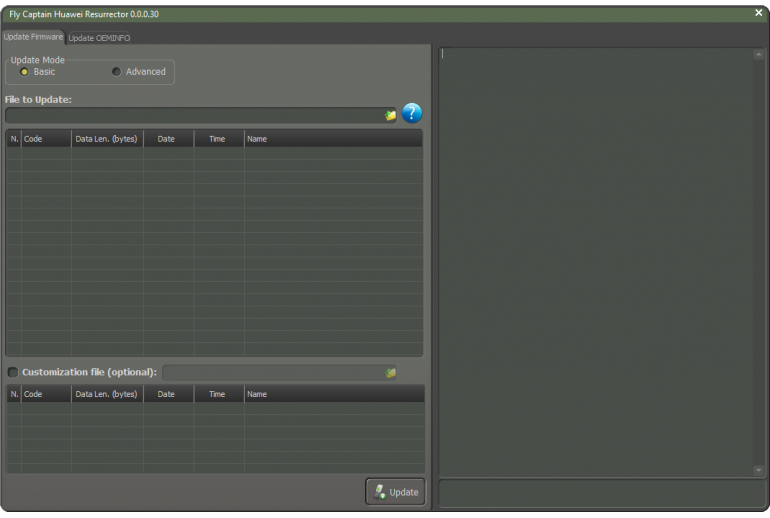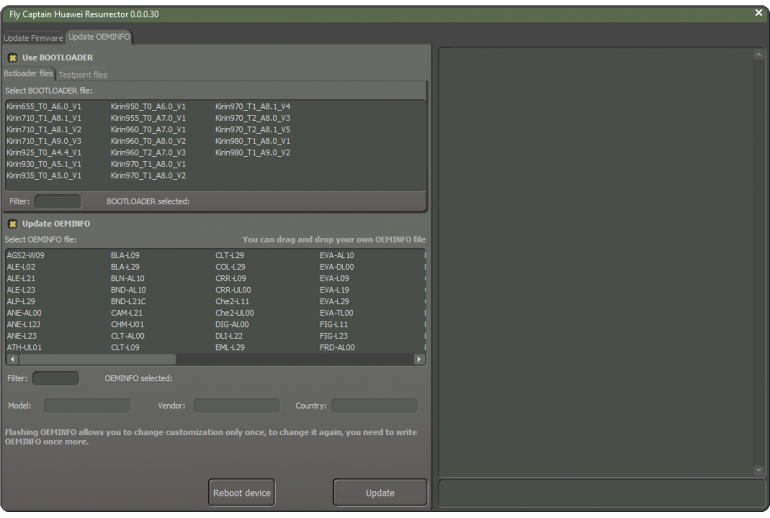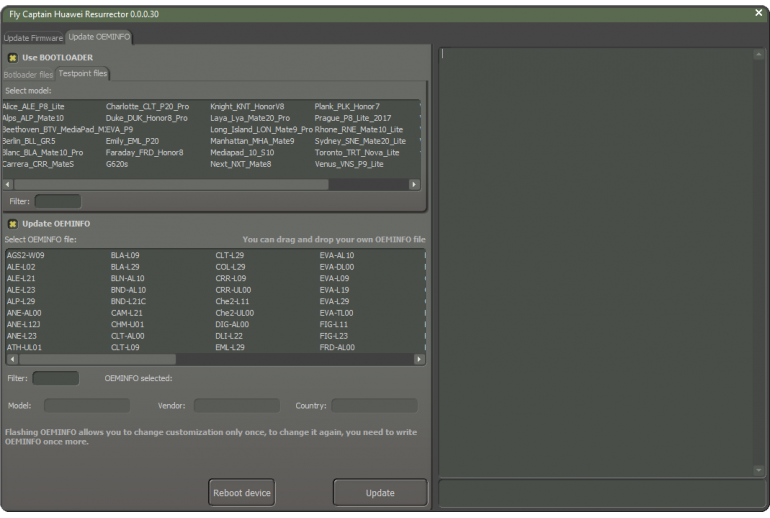FC Huawei Resurrector - Update 0.0.0.30
Update Notes
What's new:
[x] Fixed "Cannot get info from OEMINFO server" error
[x] Added bootloader loading via testpoint / HUAWEI USB 1.0 port (this will help fixing dead phones and allow firmware write once the phone boots in fastboot mode once the boot operation ends)
[x] Added "Testpoints files" tab with automatic download for the testpoint pictures
[x] Model Chhange /Country change / Vendor change now works via tespoint too . Can help setting up correct info before attempting flash in update mode (vol up + down + insert usb)
[x] Now you can do demo remove (region conversion) for HUAWEI P20 (EML-LXX) / HUAWEI P20 PRO (CLT-LXX) etc series using tespoint so no more BOOTLOADER unlock needed buy codes
NOTE:
For bootloader booting via testpoint be sure that the proper laoder is selected.. Can check the cpu here http://phonedb.net/
When several loaders are available for teh same cpu type please try all one by one till you obtain an positive result.
Don't forget to reattach phone between tries
SMALL TUTORIAL FOR VENDOR / COUNTRY CHANGE ON HUAWEI P20 / P20 Pro:
1. Make the TP so that the 'HUAWEI USB 1.0' port gets visible
(can get the drievrs from https://drive.google.com/uc?authuser=0&id=1klEAYQovLVSzyRv1AA4iBq6cuC1u1AOL&export=download)
1. Go Update OEMINFO tab
2. Mark 'Use bootloader' and select Kirin970_Tx_Vx and press update (x here marks the fact that you must try all the available Kirin970 loader until you find the one that matches your device)
3. Once the proper bootloader is found (means boot written and phone goes in fastboot mode) reconnect the phone with TP so that the 'HUAWEI USB 1.0' port gets visible
4. Now mark 'Update OEMINFO' as well and select EML-L oeminfo file
5. Set 'hw' for the vendor and 'normal' for the country and 'EML-L29' / 'EML-L09' for the 'model' (no quotes for teh values)
6. Press Update
7. Once this process ends put the phone in upgarde mode ( vol up + down and insert usb while keepting the volume keys pressed)
8. Go 'Update firmware' tab and select update_EML-L29_8.1.0.109(SP5C900)_hw_normal.cfs if the model is 'EML-L29' or update_EML-L09_8.1.0.109(SP5C900)_hw_normal.cfs if the model is 'EML-L09'
9. Press 'Update'
10. If all made properly then you have a fully converted demo phone now
NOTE: For P20 pro at step 8 you must write both firmwware and the customisation
- Pack: PACK7
- Version: 0.0.0.30
- Release Date: 2016-10-31
- Release Update: 2018-12-18
FAQs
1. Make the TP so that the 'HUAWEI USB 1.0' port gets visible
(can get the drievrs from https://drive.google.com/uc?authuser=0&id=1klEAYQovLVSzyRv1AA4iBq6cuC1u1AOL&export=download)
2. Go Update OEMINFO tab
3. Mark 'Use bootloader' and select Kirin970_Tx_Vx and press update (x here marks the fact that you must try all the available Kirin970 loader until you find the one that matches your device)
4. Once the proper bootloader is found (means boot written and phone goes in fastboot mode) reconnect the phone with TP so that the 'HUAWEI USB 1.0' port gets visible
5. Now mark 'Update OEMINFO' as well and select EML-L oeminfo file
6. Set 'hw' for the vendor and 'normal' for the country and 'EML-L29' / 'EML-L09' for the 'model' (no quotes for teh values)
7. Press Update
8. Once this process ends put the phone in upgarde mode ( vol up + down and insert usb while keepting the volume keys pressed)
9. Go 'Update firmware' tab and select update_EML-L29_8.1.0.109(SP5C900)_hw_normal.cfs if the model is 'EMML-L29' or update_EML-L09_8.1.0.109(SP5C900)_hw_normal.cfs if the model is 'EML-L09'
10. Press 'Update'
11. If all made properly then you have a fully converted demo phone now
NOTE: For P20 pro at step 8 you must write both firmwware and the customisation