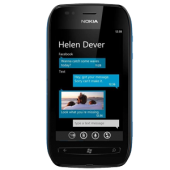Furious Chimera Mobile Phone Utility - Update 1.83.1210
Update Notes
We are pleased to introduce today a brand new module including exclusive and world first features for BLACKBERRY, NOKIA LUMIA and SAMSUNG phones. Introducing the Furious Chimera Mobile Phone Utiliity PACK13 allow you to unlock what everyone else can't! Simple as that ! 3 modules in 1 Pack full of explosives features!
- Become the KING of the BLACKBERRY unlocking and say yes to Blackberry MEP0 Direct unlock unlimited without credits, New algorythm security phones are off course supported, including EXCLUSIVE features such as Repair phone IMEI, Reset lifetimer, Refurbish phone, Change Vendor ID and logo, MEP based NCK calculation built-in too! Blackberry OS10 Flashing supported as well... These features are only a short coktails of what's available on the BLACKBERRY Furious Chimera side.
- Exclusive NOKIA LUMIA Windows phone codes reader, but also IMEI Repair and flash phone firmware compiled of world first features
- And because we are never satisfied we are happy to bring a new SAMSUNG direct unlock and repair imei software for the new and up coming models.
- PACK13 comes with over 10 videos and 10+ Tutorials
- Regular updates are coming as usual since the last 9 years
- PACK13 PRICE : 113$
- LIMITED OFFER PACK13 + 1 YEAR SUPPORT : 149$ (including free and unlimited use of 12+ famous remote unlock services)
FuriousGold short videos tutorials not to be missed how to use your FuriousGold account:
- How to make a deposit on FuriousGold
- How to renew your FuriousGold account
- How to activate packs, modules and download files
- How to use the FuriousGold remote unlock services
- What are the benefits to become a FuriousGold Distributor?
- FuriousGold Price List Updated
- How to apply FuriousGold reseller Program Video
- Pack: PACK13
- Version: 1.83.1210
- Release Date: 2014-01-30
- Release Update: 2014-01-31
Phones
Videos
FAQs
Get info: You can get phone informations like IMEI number, SIM-Lock informations, Software version, etc. Advanced options (only for experts): 
BLACKBERRY FEATURES:
Change Software: You can update or downgrade your current software version. Normally this will repair software errors in most cases and you can change/add languages as well. You can find more information about this feature by clicking here
MEP Unlock: You can calculate the correct MEP (unlock codes) for the most of old security phones (until OS10 like BlackBerry Z10, Q10, etc.) You can find more information about how to enter NCK by clicking here
Direct unlock: With this kind of new and world firsts feature you can unlock your phone directly. This means also, that you can unlock phones with MEP 0 problem (no more try available).
Repair IMEI: You can repair your IMEI number in case of you need restore the original one. It is a permanent function, you can change the software or what you want. * It is a paid function, check our prices at here
Backup phone: This function will do a backup from the important unique security fields.
Restore phone: This feature will restore the already backed up security fields.
Refurbish: This is an amazing new feature, provided only by ChimeraTool. With this unique function you can repair all of the software related problems like:
It is a MEP calculation based unlock where you can unlock your phone by entering the unlock code.
It will work only in case of when your counters are not 0.
Supported MEP's can be found here
Unlock Procedure:


How to determine what kind of problem my BlackBerry phone has?

- Error Code (in binary) Error Description Diagnosis on continuously Not a bootrom error!
- Either the device is in the middle of a security wipe, or the hardware is broken.
The "1" is the blinking, the "0" is the pause:
- Blinking code Description
- 1 Not a bootrom error! The OS is resetting during init! (see here for help)
- 11 No OS Loaded Interrupted during a device load?
- 101 Bad OS CRC Bad device memory hardware.
- 111 Missing OS CRC Corrupt OS file loaded.
- 1011 Missing OS Trailer Corrupt OS file loaded.
- 1101 OS Not Signed Incorrect OS file loaded.
- 1111 OS Signature Invalid Bad device memory hardware.
- 10101 Unknown Flash Manufacturer Bad device memory hardware.
- 10111 Flash Initialization Problem Bad device memory hardware or unrecoverably corrupted flash memory.
- 11011 Flash Erase Failure Bad device memory hardware.
- 11101 Flash Operation Out Of Range Unused error code (CFP only).
- 11111 Bad Bootrom CRC Unused error code.
- 101011 USB Driver Error Software or hardware failure in the USB driver.
- 101101 No Bootrom CRC Unused error code.
- 101111 Flash Write Failure Bad device memory hardware.
- 110101 Invalid Memory Configuration Table Bad software load at SMT.
- 110111 Password Not Initiated Bad device memory hardware.
- 111011 RAM Initialization Problem Bad processor hardware.
- 111101 Cache No Pages Free Bad software configuration.
- 111111 Cache Invalid Page Type Bad software configuration.
- 1010101 Random Number Failure Unused error code (CFP only).
- 1010111 OSStore Failure Unused error code (CFP only).
- 1011011 Security Init Failure Unused error code (CFP only).
- 1011101 NAND failure Bad device memory hardware or unrecoverably corrupted flash memory.
- 1011111 General Assert Failure Unknown error.
- 1101011 GPIO failure Bad software configuration.
- 1101101 Runtime library failure Bad software configuration.
- 1101111 Exception: undefined isntruction Bad memory hardware.
- 1110101 Exception: SWI Bad memory hardware.
- 1110111 Exception: Prefetch Abort Bad memory hardware.
- 1111011 Exception: Data Abort Bad memory hardware.
- 1111101 Exception: Reserved Bad memory hardware.
- 1111111 Exception: IRQ Bad memory hardware.
- 10101011 Exception: FIQ Bad memory hardware.
Updating / downgrading software version on BlackBerry phones was never so easy like now. We are providing a simple, user friendly solution for following features:
- Language change
- Software change regardless of what was the original vendor ID (provider)
- High Speed servers
- You can choose between all of the available software versions
- Fully automatized system, where you don't need install anything or use shell commands
Select Change software button:

This is the BlackBerry flashing maintenance where you have many options how to customize flashing procedure.

You can choose between Standard and All Files option. Difference between Standard and All files are:
At Standard files you can select language packages where software update procedure will skip all of the not necessary packages. (you can spend free place). All Files option will upload all possible packages with all available language packs.

You can choose from all of the availabel software versions you want to have.

You can choose from all of the availabel operators (vendors) you want to flash.

After you are done just push button Ok and flashing procedure will begin.

We are supporting the following BlackBerry MEP files / operator lock profiles:
Updated at 2014. Jan. 01.
- MEP-04103-001
- MEP-04103-002
- MEP-04103-004
- MEP-04104-003
- MEP-04104-004
- MEP-04104-005
- MEP-04104-006
- MEP-04104-007
- MEP-04104-008
- MEP-04546-001
- MEP-04598-003
- MEP-04598-004
- MEP-04598-005
- MEP-04598-006
- MEP-04626-001
- MEP-04626-002
- MEP-04938-001
- MEP-04938-002
- MEP-05277-001
- MEP-05277-002
- MEP-05277-004
- MEP-05277-005
- MEP-06041-001
- MEP-06041-003
- MEP-06041-004
- MEP-06041-005
- MEP-06041-006
- MEP-06041-007
- MEP-06041-008
- MEP-06041-009
- MEP-06041-010
- MEP-06041-011
- MEP-06041-012
- MEP-06041-013
- MEP-06041-016
- MEP-06041-017
- MEP-06068-001
- MEP-06068-002
- MEP-06259-002
- MEP-06259-003
- MEP-06423-001
- MEP-06424-001
- MEP-06424-002
- MEP-06529-001
- MEP-06529-002
- MEP-06530-001
- MEP-06530-002
- MEP-06810-002
- MEP-06810-003
- MEP-06811-003
- MEP-06812-001
- MEP-06812-003
- MEP-06812-004
- MEP-06813-001
- MEP-06813-002
- MEP-06814-001
- MEP-06814-002
- MEP-06814-004
- MEP-06814-005
- MEP-06849-001
- MEP-06849-002
- MEP-06893-001
- MEP-06899-001
- MEP-06899-002
- MEP-07321-002
- MEP-07484-001
- MEP-07484-002
- MEP-07484-003
- MEP-07484-004
- MEP-07484-005
- MEP-07484-006
- MEP-07484-007
- MEP-07705-002
- MEP-07705-003
- MEP-07722-001
- MEP-07722-002
- MEP-07722-003
- MEP-07723-001
- MEP-07723-003
- MEP-07723-004
- MEP-07723-005
- MEP-07723-006
- MEP-07723-007
- MEP-07754-001
- MEP-08209-001
- MEP-08209-002
- MEP-08209-003
- MEP-08209-004
- MEP-08318-001
- MEP-08395-001
- MEP-08448-001
- MEP-08448-002
- MEP-08589-001
- MEP-08881-001
- MEP-08882-001
- MEP-08918-001
- MEP-09004-001
- MEP-09070-001
- MEP-09149-001
- MEP-09292-001
- MEP-09292-002
- MEP-09292-003
- MEP-09292-004
- MEP-09292-005
- MEP-09292-006
- MEP-09292-007
- MEP-09292-008
- MEP-09293-001
- MEP-09625-001
- MEP-09625-002
- MEP-09625-003
- MEP-09667-001
- MEP-09690-001
- MEP-09747-001
- MEP-09783-002
- MEP-09783-003
- MEP-09821-001
- MEP-09821-002
- MEP-09821-003
- MEP-09917-001
- MEP-09917-003
- MEP-09938-001
- MEP-10073-001
- MEP-10129-001
- MEP-10129-002
- MEP-10129-003
- MEP-10129-004
- MEP-10129-005
- MEP-10129-006
- MEP-11016-001
- MEP-11139-001
- MEP-11139-002
- MEP-11139-003
- MEP-11139-004
- MEP-11139-005
- MEP-11139-006
- MEP-11246-001
- MEP-11246-002
- MEP-11414-001
- MEP-11414-002
- MEP-11534-002
- MEP-11534-004
- MEP-11534-005
- MEP-11534-006
- MEP-11534-007
- MEP-11534-008
- MEP-11534-009
- MEP-11534-010
- MEP-12186-001
- MEP-12209-003
- MEP-12209-004
- MEP-12209-006
- MEP-12209-007
- MEP-12209-008
- MEP-12209-010
- MEP-12488-001
- MEP-12565-001
- MEP-12579-001
- MEP-12579-002
- MEP-12599-003
- MEP-12599-004
- MEP-12622-002
- MEP-12907-002
- MEP-12907-003
- MEP-12978-001
- MEP-12980-001
- MEP-12980-002
- MEP-13188-001
- MEP-13188-002
- MEP-13188-006
- MEP-13188-007
- MEP-13188-008
- MEP-13188-010
- MEP-13710-001
- MEP-13928-001
- MEP-13928-002
- MEP-13988-001
- MEP-13990-001
- MEP-14052-001
- MEP-14052-002
- MEP-14074-001
- MEP-14074-002
- MEP-14074-003
- MEP-14074-004
- MEP-14150-001
- MEP-14260-001
- MEP-14260-002
- MEP-14896-001
- MEP-14896-002
- MEP-14896-003
- MEP-14896-004
- MEP-14896-005
- MEP-14896-006
- MEP-15159-001
- MEP-15159-002
- MEP-15326-001
- MEP-15326-002
- MEP-15343-001
- MEP-16272-002
- MEP-16272-003
- MEP-16272-005
- MEP-16352-001
- MEP-16419-001
- MEP-16472-001
- MEP-16826-001
- MEP-17232-001
- MEP-17490-001
- MEP-17568-002
- MEP-17568-003
- MEP-17568-004
- MEP-18601-001
- MEP-18637-001
- MEP-19322-003
- MEP-19877-001
- MEP-20099-002
- MEP-20099-004
- MEP-20099-009
- MEP-20166-001
- MEP-20454-001
- MEP-20669-001
- MEP-21545-001
- MEP-21878-001
- MEP-22793-001
- MEP-23361-001
- MEP-24124-001
- MEP-24409-002
- MEP-24660-001
- MEP-24660-002
- MEP-24660-003
- MEP-24667-001
- MEP-24667-002
- MEP-24667-003
- MEP-24667-004
- MEP-24723-001
- MEP-24723-002
- MEP-26490-001
- MEP-26594-001
- MEP-26900-001
- MEP-26900-003
- MEP-27488-001
- MEP-27501-001
- MEP-27501-002
- MEP-27501-003
- MEP-27559-001
- MEP-27561-001
- MEP-28240-002
- MEP-28364-001
- MEP-28555-001
- MEP-29080-001
- MEP-29080-002
- MEP-29080-003
- MEP-29318-001
- MEP-29318-002
- MEP-30218-001
- MEP-30218-002
- MEP-30638-001
- MEP-30669-001
- MEP-31845-001
- MEP-31845-002
- MEP-33006-002
- MEP-34723-001
- MEP-34870-001
- MEP-34870-002
- MEP-39371-001
- MEP-40488-001
- MEP-40488-002
- MEP-40488-004
- MEP-40954-001
- MEP-41261-001
- MEP-41468-001
- MEP-42490-001
- MEP-42490-002
- MEP-42517-001
- MEP-46976-001
- MEP-46976-002
0 Attempts Remaining: If the phone shows '0', your phone has already been hardlocked and cannot be unlocked by code.
You can use Furious Chimera Blackberry module to direct unlock the phone.
How to Enter Unlock Codes on BlackBerry 9800, 9300, 9100, 9900, 9930, 9810, 9860
- Insert an unaccepted SIM card – one that's not from the network your phone is locked to.
- Select yes when prompted if you want to enter an unlock code(MEP Code)
- Enter your unlock code.
OR
- Go to options, device settings, advanced system settings, simcard
- Type in mepd using the keyboard (nothing will show on screen)
- Type in MEP2 another screen pops up for the code( For Telus Canada type MEP4)
- Enter the code, remember you ONLY have 10 chances to get it right
- Press the enter key
How to Enter Unlock Codes on BlackBerry Storm or Storm 2 (9530, 9550):
- Turn off the phone
- Need a SIM card inserted into the phone (Example: Verizon, At&t, T-mobile). For Unlocking Storm 2: Try the unlock process with a SIM card besides Verizon
- Turn on the phone, the phone may ask you to enter MEP unlock code, you can enter the code we sent you. You will not see any message if the code is enter successfully.
- Go to Settings, then Options, then Mobile Network, on the third row switch Network Technology to GSM/UMTS.
- Press the Back Arrow Button to exit and save settings.
- Return to the main screen by pressing End Call and you should see your phone getting signal
- As a reminder, if you ever remove the SIM card from your phone, you will need to set the Network Technology as GSM/UMTS again
If you only have Verizon sim card you can use following steps
- Go to Settings (Button that has dots next to green call button), Click on Manage Connections, Select 'Turn All Connections Off'
- Press End Call (Red button)
- Inside Settings menu, Click Options, then Mobile Network, on the switch technology to 'Global' if that has not been done. Exception: If phone prompts 'Would you like your Blackberry to automatically select CDMA or GSM based on network availability', select No.
- Now click the Back Arrow Button (Next to the Red End Call button) and select Advanced Options and then SIM Card
- Hit the Settings Button (Button that has dots next to green call button) and select 'Show Keyboard'
- Type in mep2 and another screen will pop-up prompting for the MEP code (Please note that you will NOT see what you type on the screen). Exception: If nothing is prompting up and you are making sure you are selecting each button by press the screen in, do a wipe handheld to reset the phone to manufacturer default: http://forums.crackberry.com/showthread.php?t=110075
- Enter the code, Remember you ONLY have 10 chances to get it right
- Exception: If phone says Code Error and the attempts stay the same, start off with 10 attempts and still says 10 attempts after enter code, then continue with instructions, this is a glitch on the phone
- Press the Enter key (Button that looks like a backwards L arrow)
- A message will appear saying Code Accepted
- Turn device off by removing battery, insert SIM of your choice if have not done so already. Turning device is necessary even if you have SIM of choice inserted.
- Turn the phone back on
- Go to Settings, then Options, then Mobile Network, on the third row switch Network Technology to GSM/UMTS.
- Press the Back Arrow Button to exit and save settings.
- Return to the main screen by pressing End Call and you should see your phone getting signal
- As a reminder, if you ever remove the SIM card from your phone, you will need to set the Network Technology as GSM/UMTS again
ISSUES:
- If you have issues with the phone not recognizing the network, make sure the radio is on by making sure it is not low on power.
- If you follow the above instructions and code is accepted with the Network Technology set to GSM/UMTS and still not working, it may be the SIM needs to be replaced with a newer SIM Card.
Removing "Activation Required" on the screen or changing the Phone Number:
- On the main screen of the phone, press Call (Green Button)
- Type on the screen: ##000000
- Press the Call Button
- For the Mobile Directory Number, put in your phone number in there
- After you have done that, press the Menu Button to Save the options and the phone will automatically restart
- After restarting, it will be updated
How to Enter Unlock Codes on BlackBerry Bold (9000), 8800, 8820, Curve (8300, 8310, 8320), Javelin (8900), Gemini (8520, 9300), & Onyx (9700):
Note: SIM is needed to unlock the phone. After phone is unlocked, remove the battery, insert SIM as desired and re-insert the battery. Phone MUST be restarted to use the new SIM card.
- Power on
- Go to Settings
- Go to Options
- Go to Advanced Options
- Go to Sim Card
- HOLD ALT and press: mep2 (Please note that you will NOT see what you type on the screen)
- It will ask you for the unlock code. Enter it and then press trackball to confirm and your phone is unlocked!
How to Enter Unlock Codes on Bell Canada 9700 (Bold 2 Onyx):
Note: You must have a SIM card in your phone to complete these steps, I have found that this procedure works best with an Telus Sim card in the phone (can be active or inactive ). Make sure the phone is not displaying the low battery warning!
- Power on
- Go to Settings
- Go to Options
- Go to Advanced Options
- Go to Sim Card
- HOLD ALT and press: mep2 (Please note that you will NOT see what you type on the screen)
- It will ask you for the mep2 code. Enter it and then press trackball to confirm.
- After getting message 'Code Accepted', HOLD ALT and press the following: mep4 (Please note that you will NOT see what you type on the screen)
- it will ask you for the mep4 code. Enter it and then press trackball to confirm. You phone is now unlocked!
How to Enter Unlock Codes on Telus Canada 9700 (Bold 2 Onyx):
Note: You must have a SIM card in your phone to complete these steps, I have found that this procedure works best with an Telus Sim card in the phone (can be active or inactive ). Make sure the phone is not displaying the low battery warning!
- Power on
- Go to Settings
- Go to Options
- Go to Advanced Options
- Go to Sim Card
- HOLD ALT and press: mep4 (Please note that you will NOT see what you type on the screen)
- It will ask you for the unlock code. Enter it and then press trackball to confirm and your phone is unlocked!
How to Enter Unlock Codes on BlackBerry Pearl (8100, 8110, 8120, 8220):
Note: Remove any SIM that is currently in the phone. After phone is unlocked, remove the battery, insert SIM as desired and re-insert the battery. Phone MUST be restarted to use the new SIM card.
- Power on
- Go to Settings
- Go to Options
- Go to Advanced Options
- Go to Sim Card
- HOLD ALT (Left side Below @) and press: mepp2 (Please note that you will NOT see what you type on the screen)
- It will ask you for the unlock code. Enter it and then press trackball to confirm and your phone is unlocked!
How to Enter Unlock Codes on BlackBerry 8830:
Note: SIM is REQUIRED to unlock the phone. SIM card can be inactive, doesn't need to active. After phone is unlocked, remove the battery, insert SIM as desired and re-insert the battery. Phone MUST be restarted to use the new SIM card.
No AT&T/T-mobile Usage: This is a dual-band phone, it will NOT work in North America but will work fine in Europe, Asia, South America where they use the other set of frequencies.
- Power on
- Go to Settings
- Go to Options
- Go to Advanced Options
- Go to Sim Card
- HOLD ALT and press: mep2 (Please note that you will NOT see what you type on the screen)
- It will ask you for the unlock code. Enter it and then press trackball to confirm and your phone is unlocked!
- Exception: If phone says Code Error and the attempts stay the same, start off with 10 attempts and still says 10 attempts after enter code, then continue with instructions, this is just a glitch on the phone.
How to Enter Unlock Codes on BlackBerry 8700/8700c/8700g:
Note: SIM is REQUIRED to unlock the phone. SIM card can be inactive, doesn't need to active. After phone is unlocked, remove the battery, insert SIM as desired and re-insert the battery. Phone MUST be restarted to use the new SIM card.
- Power on
- Go to Settings
- Go to Options
- Go to Advanced Options
- Go to Sim Card
- HOLD ALT and press: mepe (Please note that you will NOT see what you type on the screen)
- It will ask you for the unlock code. Enter it and then press jog dial to confirm and your phone is unlocked!
How to Enter Unlock Codes on BlackBerry 7105t:
Note: SIM is REQUIRED to unlock the phone. SIM card can be inactive, doesn't need to active. After phone is unlocked, remove the battery, insert SIM as desired and re-insert the battery. Phone MUST be restarted to use the new SIM card.
- Power phone on and turn off the radio (Turn Wireless Off option)
- Go to Tools
- Go to Settings
- Go to Options and select Advanced Options
- Go to SIM Card
- Type "MEPPD" (please note that you will not see what you type on the screen)
- HOLD ALT and press mepp2
- Enter the Unlock Code
- Press enter (press on Trackball)
- Reboot device. Device is now unlocked
How to Enter Unlock Codes on BlackBerry 7100/7130/7130c:
Note: Remove any SIM that is currently in the phone. After phone is unlocked, remove the battery, insert SIM as desired and re-insert the battery. Phone MUST be restarted to use the new SIM card.
- Power on
- Go to Settings
- Go to Options
- Go to Advanced Options
- Go to Sim Card
- HOLD ALT (Left side Below @) and press: mepp2 (Please note that you will NOT see what you type on the screen)
- It will ask you for the unlock code. Enter it and then press trackball to confirm and your phone is unlocked!
How to Enter Unlock Codes on Blackberry 5xxx, 6xxx, 7xxx (Except for 7100):
Note: After phone is unlocked, remove the battery, insert SIM as desired and re-insert the battery. Phone MUST be restarted to use the new SIM card.
- Power on
- Go to Options.
- Scroll to SIM CARD then press jog dial in once to select it
- HOLD ALT (Half moon key on the lower left side) and press: mepe (Please note that you will NOT see what you type on the screen)
- It will ask you for the unlock code. Enter it and then press jog dial once to confirm and your phone is unlocked!
How to Enter Unlock Codes on Blackberry Vodafone Storm (9500):
- Turn off the phone
- Need a SIM card inserted into the phone (Example: Verizon, At&t, T-mobile)
- Turn on the phone
- Go to Settings (Button that has dots next to green call button), Click on Manage Connections, Select 'Turn All Connections Off'
- Press End Call (Red button)
- Go to Settings, then Options, then Advanced Options, then SIM Card 7) Hit the Settings Button (Button that has dots next to green call button) and select 'Show Keyboard'
- Type in mepd (Please note that you will NOT see what you type on the screen)
- Type in mep2 or mepp2 and another screen will pop-up prompting for the MEP code (Please note that you will NOT see what you type on the screen)
- Enter the code, Remember you ONLY have 10 chances to get it right
- Press enter and your phone is unlocked!
How to Enter Unlock Codes on BlackBerry Tour (9630):
- Turn off the phone
- Need a SIM card inserted into the phone (Example: Verizon, At&t, T-mobile)
- Turn on the phone
- Go to Settings
- Go to Options
- Go to Advanced Options
- Go to Sim Card
- HOLD ALT and press: mep2 (Please note that you will NOT see what you type on the screen)
- Enter the code, Remember you ONLY have 10 chances to get it right
- Enter it and then press trackball to confirm and your phone is unlocked!
- A message will appear saying Code Accepted
- Turn device off by removing battery, insert SIM of your choice if have not done so already. Turning device is necessary even if you have SIM of choice inserted.
- Turn the phone back on
- Go to Settings, then Manage Connections, then Mobile Network Options and set the Network Technology to GSM/UMTS.
- Set Network Mode to 3G & 2G.
- Press the Back Arrow Button once to exit and save settings.
- Inside the Manage Connections, set Mobile Network to on.
- Return to the main screen by pressing End Call and you should see your phone getting signal
- As a reminder, if you ever remove the SIM card from your phone, you will need to set the Network Technology as GSM/UMTS again
ISSUES:
- If you have issues with the phone not recognizing the network, make sure the radio is on by making sure it is not low on power.
- If you follow the above instructions and code is accepted with the Network Technology set to GSM/UMTS and still not working, it may be the SIM needs to be replaced with a newer SIM Card.
VERIZON TOURS ONLY: Removing "Activation Required" on the screen or changing the Phone Number:
- On the main screen of the phone, press Call (Green Button)
- Type on the screen: ##000000
- Press the Call Button
- For the Mobile Directory Number, put in your phone number in there
- After you have done that, press the Menu Button to Save the options and the phone will automatically restart
- After restarting, it will be updated
When your BlackBerry is stuck in a reboot sequence, the BlackBerry is considered "nuked". However, there is a solution to this problem. Please follow the steps below.
Fundamentals
The problem is that because the device is stuck in a permanent reboot sequence (or loop) it does not allow a proper connection via USB to desktop manager, and as a result, you do not have a chance to reload the Operating system. Important: Before following this procedure, remove your memory card and see if this solves the problem. A memory card issue can put your BlackBerry into this state.
Click to Nuke phone button:

Click to YES

- If it doesn't connect in 10 seconds, unplug the USB cable and plug it in again
- Please wait until the red LED extinguishes. This may take a few minutes. While Nuking the phone keep battery inside and don't tuch the phone.
- After few minutes your phone will be Nuked. In this state your phone will be totally dead, but be not worry, you need only reload the software.
- About how to reload the software check this guide: Software update procedure
It is easy, just follow the procedure on the pictures bellow.


You don't need any external rooting software, because our software provides a one-click solution. It will guide you through the procedure and will do the rests.
- "Repair IMEI" function is for restoring of original phone's IMEI (in most cases IMEI number is written on sticker under phone's battery).
- In some countries of the world operations with IMEI are illegal and punishable by law.
- By using this feature you confirm that you will use this feature in order within compliance with local law.
- You agree not to use this feature illegally and you are responsible for violations of local laws and any damages incurred on using this feature by yourself.


The problem is:
===Rooting by recovery image based root method...===
Switching to download mode.
Waiting for modem. a00000Do not disconnect the phone!
Connecting.
Reading PIT.
Sending recovery image. This will take a while.
Switching to normal mode.
Waiting for modem. a00000Do not disconnect the phone!
Establish ADB connection. a00000Do not disconnect the phone!
E: Unable to establish ADB connection.
Error for server: Unable to establish ADB connection.
Solution:
Check the Always allow from this computer checkbox when you attact the usb cable

You have to enable ADB - USB Debugging Mode first, otherwise your phone will be not recognized
If you need any help about how to enable ADB mode, check this tutorial: Enable-Android-USB-Debugging-Mode
For your Android device needs to have USB Debugging enabled.
Android 2.x - 3.x devices:
Go to Settings > Application > Development > USB Debugging.

Android 4.x devices:
Go to Settings > Developer Options > USB Debugging.

NOTE: For the Samsung Galaxy S4 running 4.2.2, you may need to unlock Developer Options before it is available within the Menu:
- Go to Android home screen.
- Pull down the notification bar.
- Tap "Settings"
- Tap "About Device"
- Tap on the "Build Number" button about 7 times.
- Developer Mode should now be unlocked and available in Settings > More > Developer Options
A special note about the Kindle Fire and the Kindle Fire HD:
- Kindle Fire always has USB Debugging mode on.
- You can enable USB Debugging on the Kindle Fire HD by pulling down the notifications drawer, tapping More > Security > Enable ADB
If you have a Lumia 510 or Lumia 610, and you can flash custom bootloader on it with the test point method, you can make your phone supported by Chimera Tools.
All you have to do is download our files bellow , and flash it to your phone to the 155 sector.
- DLOAD file for Lumia 505 - RM 923
- Test point picture for Lumia 505
- DLOAD file for Lumia 510 - RM 889
- Test point picture for Lumia 510
- DLOAD file for Lumia 510 - RM 898
- Test point picture for Lumia 510
- DLOAD file for Lumia 610 - RM 835
- Test point picture for Lumia 610
WARNING! THIS IS DANGEROUS AND YOU CAN BRICK YOUR PHONE IF YOU DO SOMETHING WRONG HERE! DO AT YOUR OWN RISK. Of course, if you do everything right here, nothing can happen.
For example, with Advance Box:
- Choose Windows Phone
- Choose TP Services
- Check Lumia the correct model like Lumia 505, Lumia 510 or Lumia 610
- Check CUSTOM READ or WRITE

At the next dialog box, just press OK:

When asket to read or write, write 1 and press OK:

- When asked for the sector, write 155 and press OK.
- And just select the file you just downloaded (default name: rm835_osbl_sector155.bin), and press OK.
- Wait for the TP flash to finish, unplug everything, and start Chimeratools.

You are done ;)